Although MOV is widely used nowadays for movies, shows, music videos, and other content – you may have difficulty playing it on certain devices. More importantly if all that you’re really interested in is the soundtrack, music, or audio – storing an entire MOV video is really just a waste of space.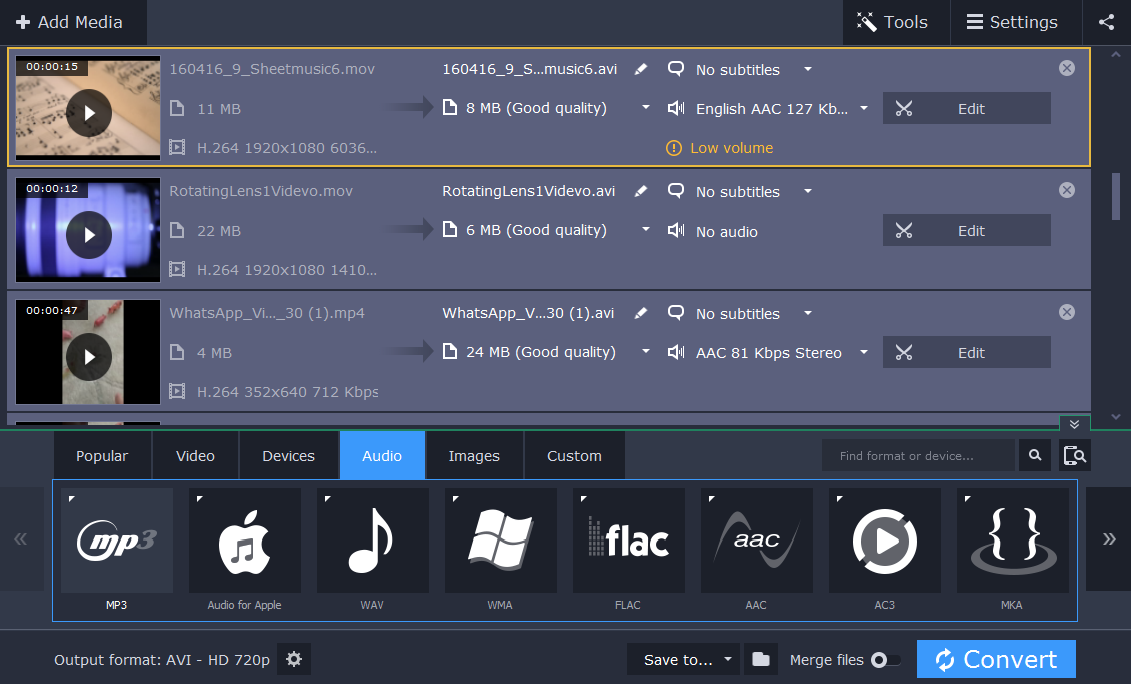
Rather than keeping an MOV video just because you like its soundtrack or audio, why not convert it to MP3 instead? If you do that you’ll essentially extract the audio, and will be able to store it as a much smaller file. More importantly it is really easy to use Movavi Video Converter and convert MOV to MP3.
How to Convert MOV to MP3
While you may have your doubts as to whether or not it is really that easy to convert MOV videos to MP3 audio files using Movavi Video Converter – the best way to find out for sure is to try it for yourself. Assuming you already have a MOV video, go ahead and launch Movavi Video to get started.
The first step that you need to take is to add the MOV video to Movavi Video Converter by clicking on the ‘Add Media’ button in the upper left corner then selecting ‘Add Video’. Alternatively you could add it by dragging and dropping the file into the main working area – as indicated on the interface.
Next you should open up the ‘Audio’ tab near the bottom part of Movavi Video Converter’s interface and select the ‘MP3’ category. Within that category you’ll find several presets with different bitrates and you should choose the one that you want to use. Keep in mind the higher the bitrate the better the audio quality will be – but the larger the file size too. If you aren’t sure which to choose, try using 192 kbps as a good starting point.
If you’d like to set Movavi Video Converter to save the converted file in a different folder, click on the ‘folder’ icon next to the ‘Save to’ field. Regardless, when you’re ready you just need to click ‘Convert’ to start converting your MOV video to MP3 – which shouldn’t take very long at all due to its ‘SuperSpeed’ technology.
As you can see there’s really nothing complicated about converting MOV to MP3 using Movavi Video Converter, and you should be able to set it up and convert your videos in minutes. The same applies if you want to convert video formats, audio files, or even images.
In fact if you have a bit of free time you should try out the other features that are in Movavi Video Converter. Using them will allow you to compress video files, resize them, create animated GIFs, or grab screenshots. If you want you will even be able to edit your videos and trim out unwanted segments, enhance the video quality, rotate or crop the frame, add text elements, and more.
Now that you’re able to extract the audio from MOV or any other videos and save it as audio files, you should find that you’re able to free up quite a lot of free space. In fact the next time you come across a video soundtrack that you really enjoy, you could just quickly fire up Movavi Video Converter, extract, and save it as an MP3 file.


