If you have the manner of interacting with others by sending text messages then sooner or later you will find that your phone memory is overloaded and it will prompt you to delete text messages before you can send or receive any new message. Very frustrating, right? Or few times you may want to take your messages to a safer place so that you can look at those messages later and cherish your precious moments with your special ones. Or sometimes you may need to show your text messages as evidence in civil court for several reasons. In these scenarios, printing text messages is the best option to opt in and keep them in safer and reliable places of your choice.
But how to do that? You don’t have to be a computer expert in order to print text messages. In this tutorial, we will discuss how to print messages from Android phone.
One of the ways to print text messages is to take screenshots of the messages you desire to print and then print them out one by one manually. It is really hard as it sounds and will consume enormous amount of time to finish the task. So, we will try to do this without wasting any precious time and as quickly as possible.
In this tutorial, we will be using Androidphonesoft Android Assistant to manage and print messages from Android phone. Androidphonesoft Android Assistant is an amazing desktop program that helps you to manage your phone in one convenient location. It offers countless features and one of the best them is that you can use this software to manage your text messages whether you want to import, export and save messages in your computer.
How to Print Text Messages from Android Phone with Step-by-Step Guide
Step 1. Download and install Android Assistant
First you need to download the software from official website and install it in your computer. After installing, you should run the program on your computer and it will show the main interface of the software.
Step 2. Connect Android Phone to PC
Connect your Android phone with PC via USB data cable and let the software recognize your device. Once it is recognized, the software will show your device on the screen.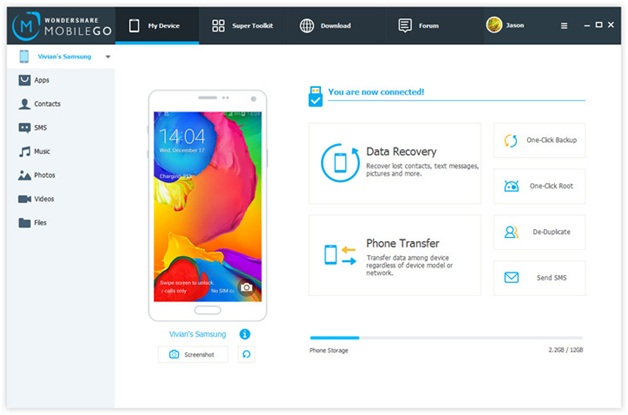
Step 3. Click on “SMS” option which appears on the left side of the software and it will show you the current threads from your Android Phone in your PC.
Step 4. Select all message threads and tick selected message threads from which you wish to take print outs and click on “Export” option. This will prompt you to save the messages threads on your PC and it gives you the option to save messages as .XML or .TXT format.
Step 5. Now you have successfully exported the entire conversation on your PC in your desired location.
Step 6. Open the folder in which you just saved the messages and open the file in your PC. Now click on “CTRL + P” or go to file and click on Print.
That’s it, it should now print your messages and you get to keep a hard copy of the messages. You can use the same method to create a backup of your entire message list and save it in your PC. Moreover, this software helps you to create and send new text messages directly from your desktop computer to the recipient. You can organize the messages better in this software as it gives you much more options to customize your messages than Android Phone.
Conclusion:
It is better to take backup of your important message conversations in a safer location in case accidentally delete your messages or your phone memory comes full and you need to delete some conversation to make some room in your Android Phone. You can use other tools to do the same thing but Android Assistant is on the top recommended list. Not only it helps to save and print messages but also it helps to create backup of your messages so that you can see them later when you want.
You Might Also Like: 3 Smart Gadgets To Update Your Home


